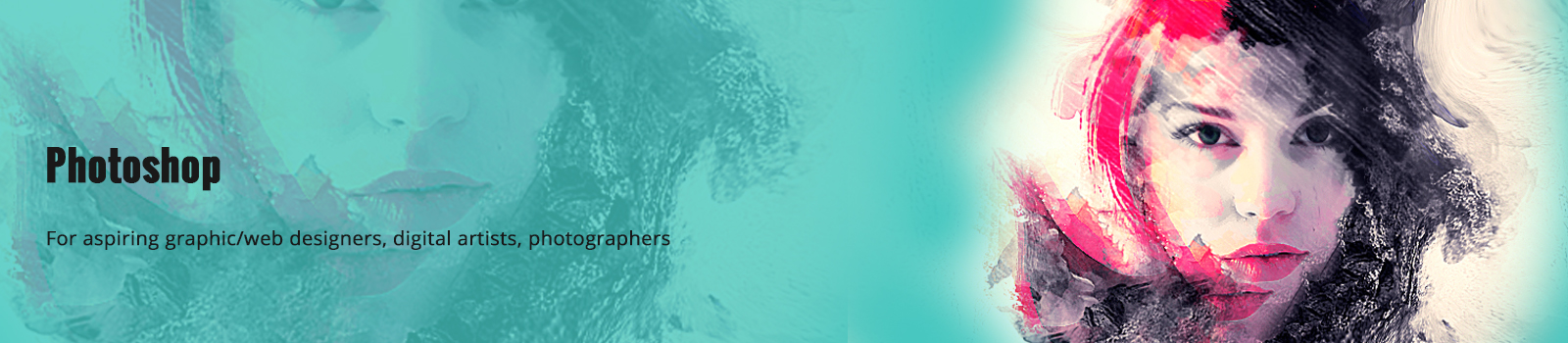Professional Courses
Photoshop
Adobe Photoshop is a multi-purpose application for creating artwork suitable for both screen and print graphics. It is primarily used for the creation and manipulation of pixel-based images, for instance in editing high detail photograph.
Module I – Introduction
This lesson will get you familiar with the image editing powerhouse that is Photoshop. Discover and navigate the many editing options with a hands-on demonstration of the Photoshop Interface.
The workspace is the life of Photoshop, it contains all the necessary tools and menus to help you find a workflow that matches your current skillset. In this lesson, we will not only discuss the tools available for your editing but will create a custom workspace to help you enhance, edit and create more productively.
This is an exploration of the core adjustment options offered by Photoshop and will give you an insight into how each one works, and when and where to apply them. A firm understanding of how these strong adjustments work, will allow you to enhance your images and give them a new creative edge as well as creating some truly unique artwork!
Lesson 4 introduces you to one of the most important functions in Photoshop, Layers. Layers allow you to enhance images in a non-destructive and continuously re-editable manner. We look at the basic principles and concepts of using layers and will discuss all the different type of layers Photoshop offers. We will also discuss masks, how they impact your image and their power within this editing software.
Before we proceed to create amazing composites, we must first understand how selections can be used to edit our images. Using our selection tools enables us to create changes to specific parts of our images. Combine all the information we have learned so far, with the variety of selection tools available and we are one step closer to making pictures perfect.
Photoshop is renowned for its ability to put multiple images together, cut someone or something out of a background and drop them in another picture, or simply remove an unwanted object seamlessly. To begin to develop these hugely creative and practical skills, you need to understand both image layers and selections. Lesson 6 will demonstrate how you can create your very own creative composite, a piece of artwork to be proud of.
As a photographer, retouching an image is an essential skill to have. Photoshop’s highly sophisticated retouching tools allow us to remove unwanted skin blemishes as well as eliminate any distracting dust or scratches that might be visible on our photographs. Among showing the powerful healing tools found in photoshop, Lesson 7 also illustrates the artful practice of restoring an old damaged photograph and shows you how to bring it back to its former glory.
Module II – ADVANCED EDITING MODULE
We will discuss in detail how to effectively create selections using advanced techniques in Photoshop and look at tools such as Colour Range and Focus Range selection. This will allow you to make selections as accurately as possible inside the software.
This lesson looks at how layer blend modes work so that we can overlay textures and other images on top of your work to create some striking artistic effects. We will also discuss layer masks so that we can work in a completely non-destructive way when making adjustments and selections.
Brushes are an essential part of Photoshop. We use them in our cosmetic retouching, our layer masks, and for digital painting. While simple in theory, when we explore brushes in depth we can unlock their creative potential.
This lesson gives you the skills to remove blemishes, reduce or remove lines and wrinkles, eliminate shiny skin, improve lighting and enhance colour and tone. Here you will learn the skills to take your portraits to a professional standard.
Module III – Powerful Enhancement Module
Whether you want to turn your image into a simple postcard or create an elaborate advertisement, working with text in Photoshop is an essential skill to master. We will look at how to effectively format text and discuss concepts such as alignment, justification, tracking, kerning, and leading.
Photoshop contains several tools to adjust scale and perspective in our images. In this lesson, we will be looking at some of Photoshop’s features such as Content-Aware scale to resize an object and move it to another area within the image, as well as Puppet-Warp to manipulate perspective.
This lesson looks at some of Photoshop’s automated features. You will also learn how to merge several photos into a single image so that you can start to create stunning panoramic images and we use these skills to create our own ‘Tiny Planets’.
Smart Objects are the ultimate way to preserve an image's source content with all of its original characteristics, enabling you to perform complete non-destructive editing where no pixels get hurt.
Module IV –Creative Photoshop Module
Photoshop Actions allow us to record the various steps we use when making a change to an individual image, and then apply these changes to multiple images all at once. This saves us hours of image editing time and helps us develop an efficient workflow.
While Adobe Illustrator is the preferred tool by most designers for illustrating and drawing digitally, Photoshop can also be used for some types of illustration. This lesson explores these capabilities, and you will learn how to create an illustration from scratch!
The lesson will discuss screen calibration, printer profiling, color spaces, and how to sharpen correctly for both screen and print. These subjects are essential to the consistent and predictable output of your images.
As a student, your opinion matters! This Lesson has been left completely open so that we can explore a topic chosen by you. End your Advanced journey the way you want.